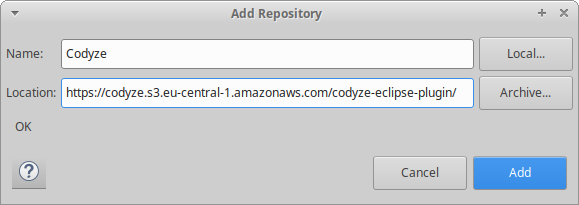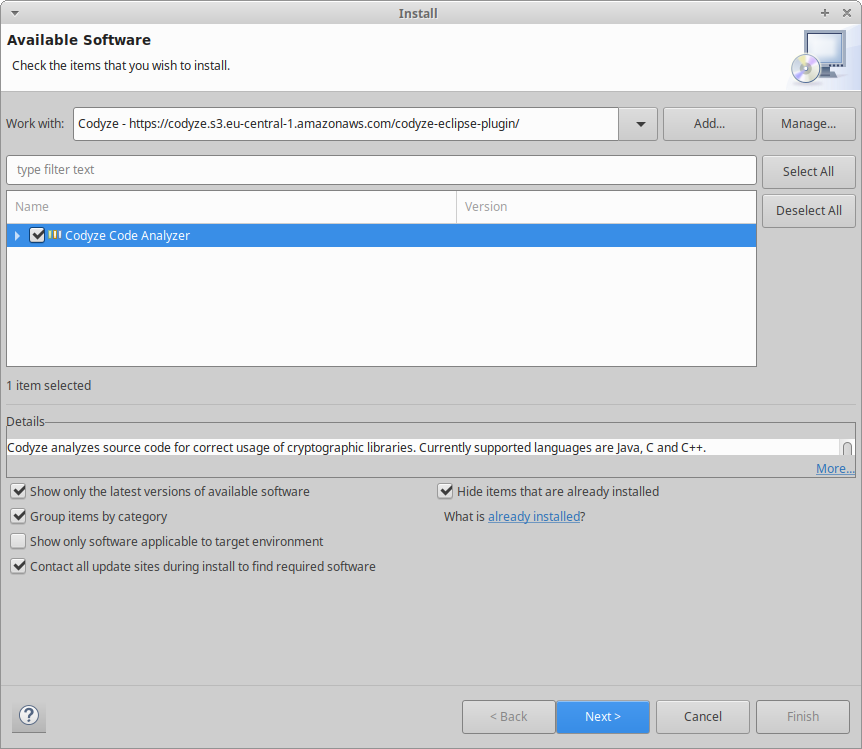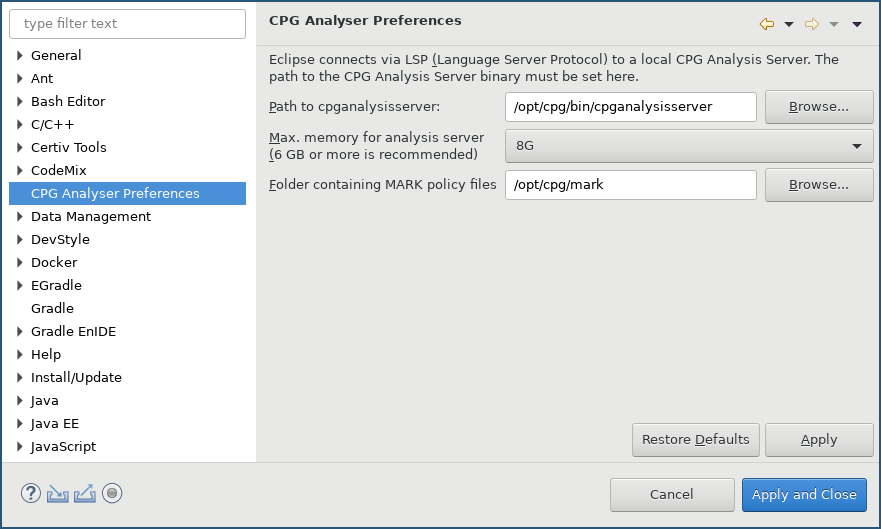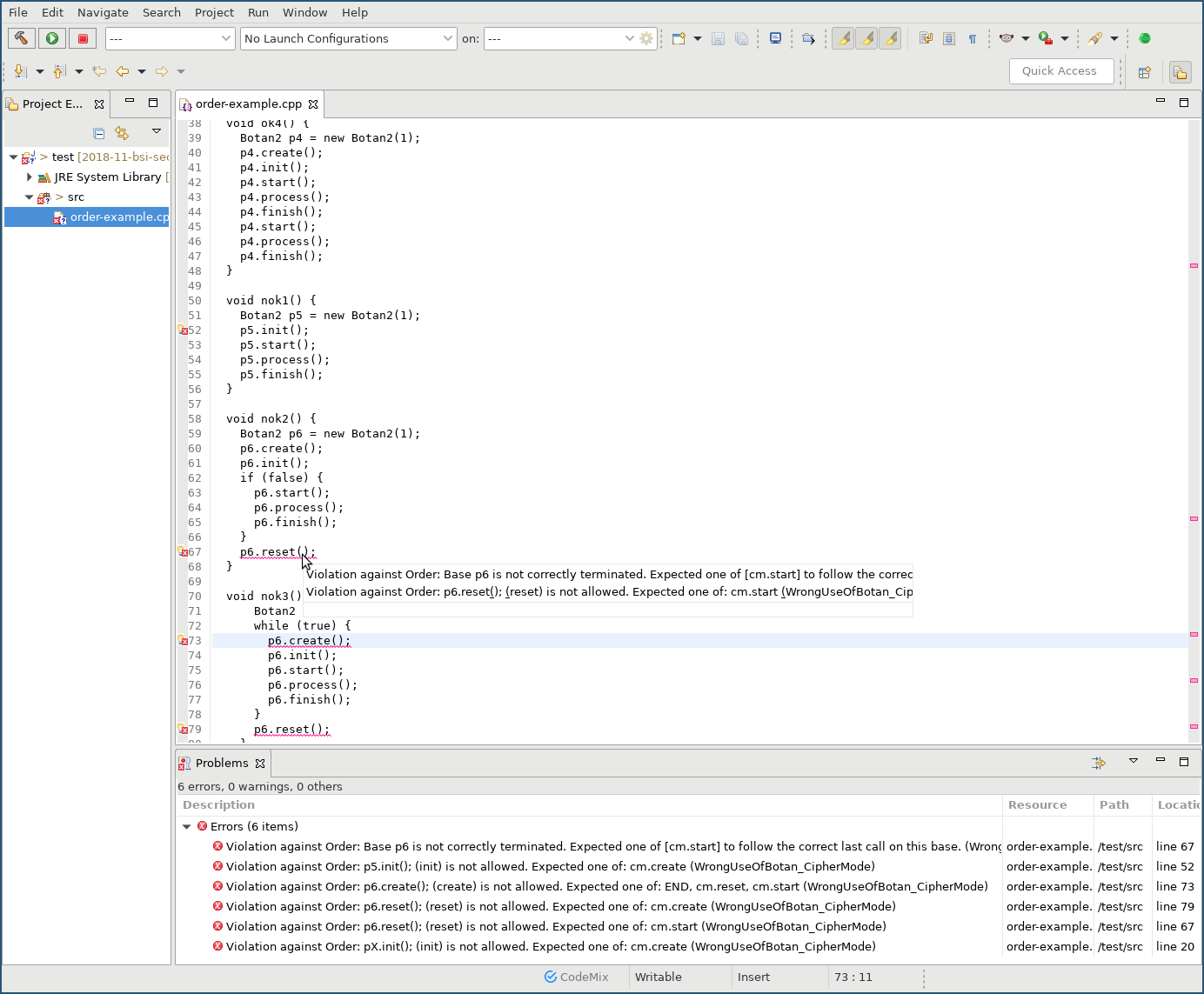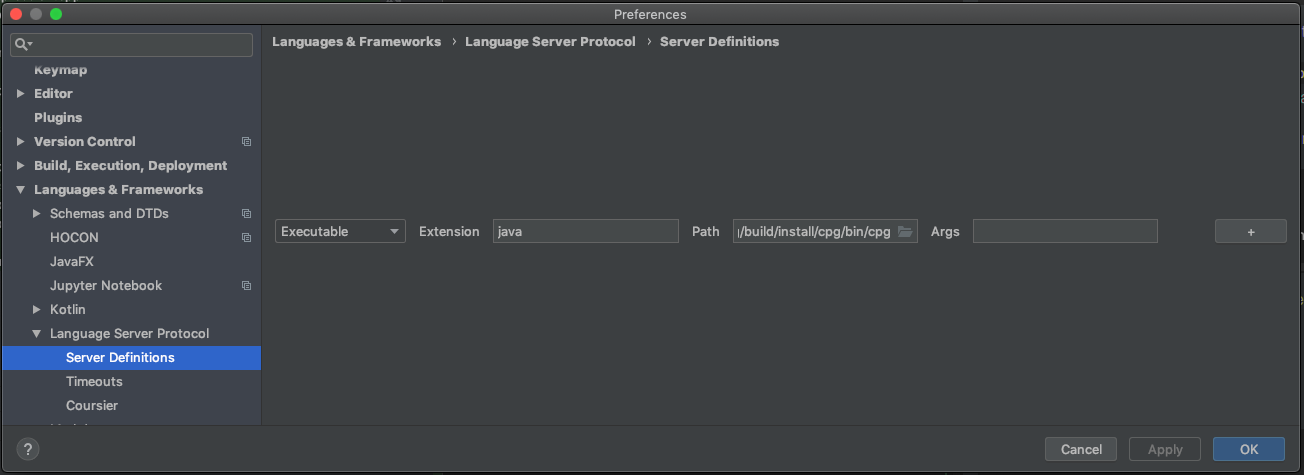Using plugins
Codyze can be integrated into multiple IDEs to automatically scan your code for errors.
Integration in Eclipse¶
The Codyze plugin can be installed from an Eclipse update site. It has been tested against Eclipse 2019-12 and later.
- In Eclipse, click on
Help->Install New Software... - Click
Add...to add a new update site -
Choose a name and enter the location https://codyze.s3.eu-central-1.amazonaws.com/codyze-eclipse-plugin/ (note that this is an Eclipse update site URL and not suited to open with a web browser)
-
Choose and install
Codyze Code Analyzer
Once installed, configure the Eclipse plugin to use the local LSP server:
-
Go to Windows->Preferences->Codyze Code Analysis and configure the path to the analysis server binary
-
If the configuration is correct,
.javaand.cppfiles will be automatically scanned when they are saved. Any errors found by Codyze will be highlighted as problems. If Codyze verifies that an API is correctly used, it will mark the line with a hint.
Integration in IntelliJ¶
- Download and install the
LSP Supportplugin. Restart IntelliJ. - Go to
Settings->Language Server Protocol->Server Definitions -
Add a new server definition of type
Executablefor extensionjavaand navigate to your localcodyze-<version>/bin/codyzescript.
If everything works as intended, you should see a green circle in your IntelliJ status bar, indicating that the connection to the language server was successful.
Integration in Visual Studio 2019¶
The Codyze plugin can be installed from the Visual Studio 2019 Marketplace
If you prefer installing the plugin from the release page, proceed as follows:
- Download the zipped extension from the release page
- Unzip the file
- Double-click the VSIX-file to install the extension
- Launch Visual Studio
On startup, the plugin will ask you for the path to Codyze and to the mark files you want to use. If everythings checks out, the plugin will automatically start an instance of Codyze when a solution is opened. It will then scan .cpp files when opened or saved and highlight potential problems.
To adjust the path to Codyze, the mark files or change the command line arguments used for Codyze, in Visual Studio go to Tools -> Options... -> Codyze Plugin -> Codyze Settings.
Integration in Visual Studio Code¶
We build a Visual Studio Code plugin of Codyze for every new version. You can download a bundled *.vsix plugin from the release page of Codyze .
Integration through LSP mode¶
Codyze offers an LSP mode. You can user the LSP mode to integrate Codyze into any IDE or text editor with support for LSP. You need to look up the recommended approach for your favorite IDE or text editor.
Once you know, how to configure an LSP tool, you need to start Codyze in LSP mode, i.e. codyze-v2 -l in Codyze v2 or codyze lsp in Codyze v3. Please refer to the configuration page.